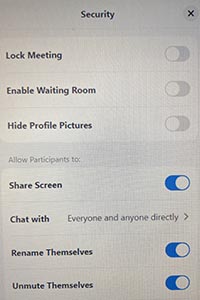Department of Political Science ClassroomTechnical Support > Portable Zoom Cart
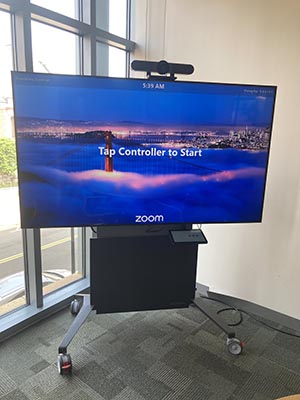 |
The Political Science Department has a portable screen that can be used directly with Zoom. This device can be reserved for any event by sending an email to thomas.hallihan@yale.edu with date, time and room number. The device is only available for weekend use by faculty. |
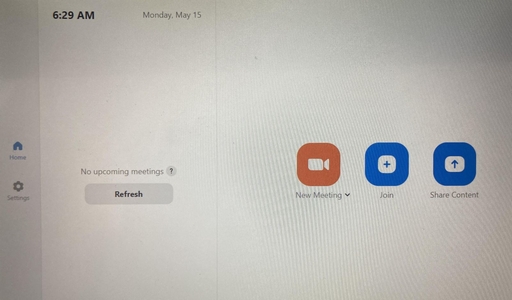 |
The control panel for the device should look familiar, with two differences…
If you have a meeting scheduled, start the session on a laptop. On the Zoom Cart, hit Join and add in the Meeting ID (and password) if there is one. You can run a session directly from this device using New Meeting. |
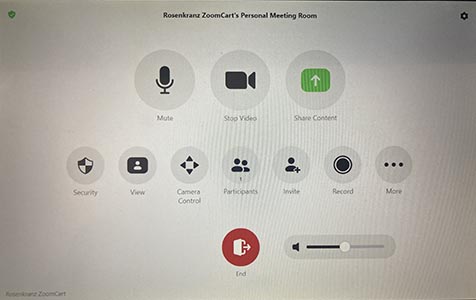 |
The Control Screen works a little differently than the usual Zoom Client . There are some similarities…
…and there are some differences. |
|
|
Security
|
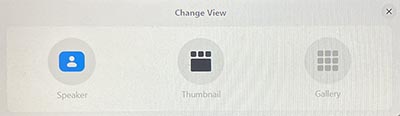 |
View
|
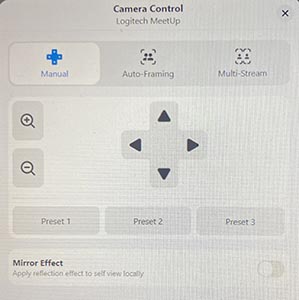 |
Camera Control - generally you are going to only use the Manual Settings here.
|
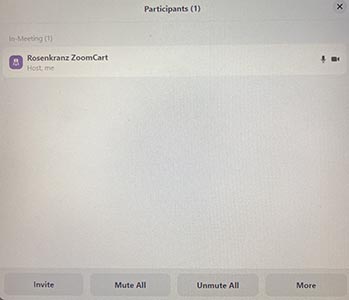 |
Participants The Zoom device is identified as Rosenkranz Zoom Cart.
|